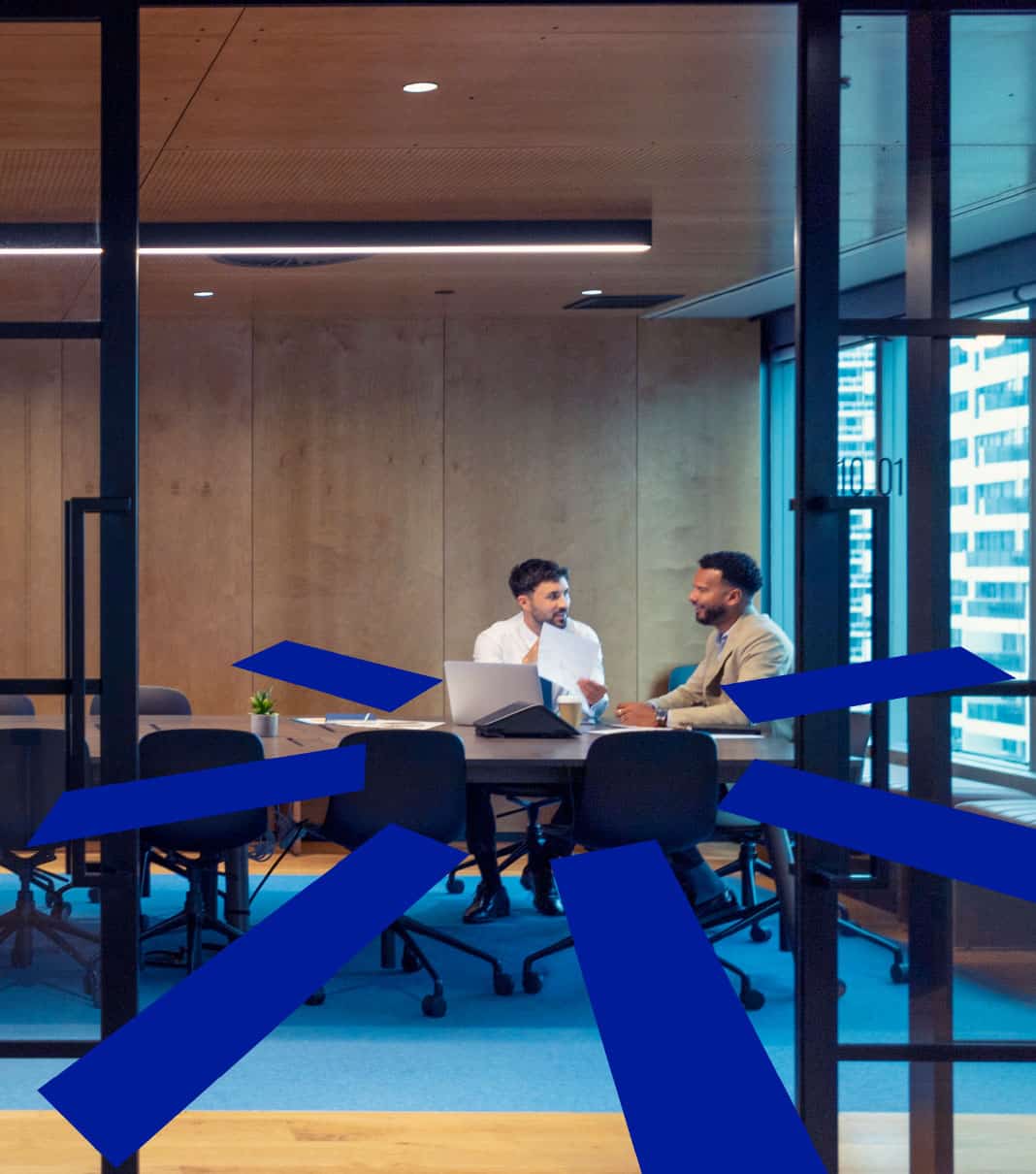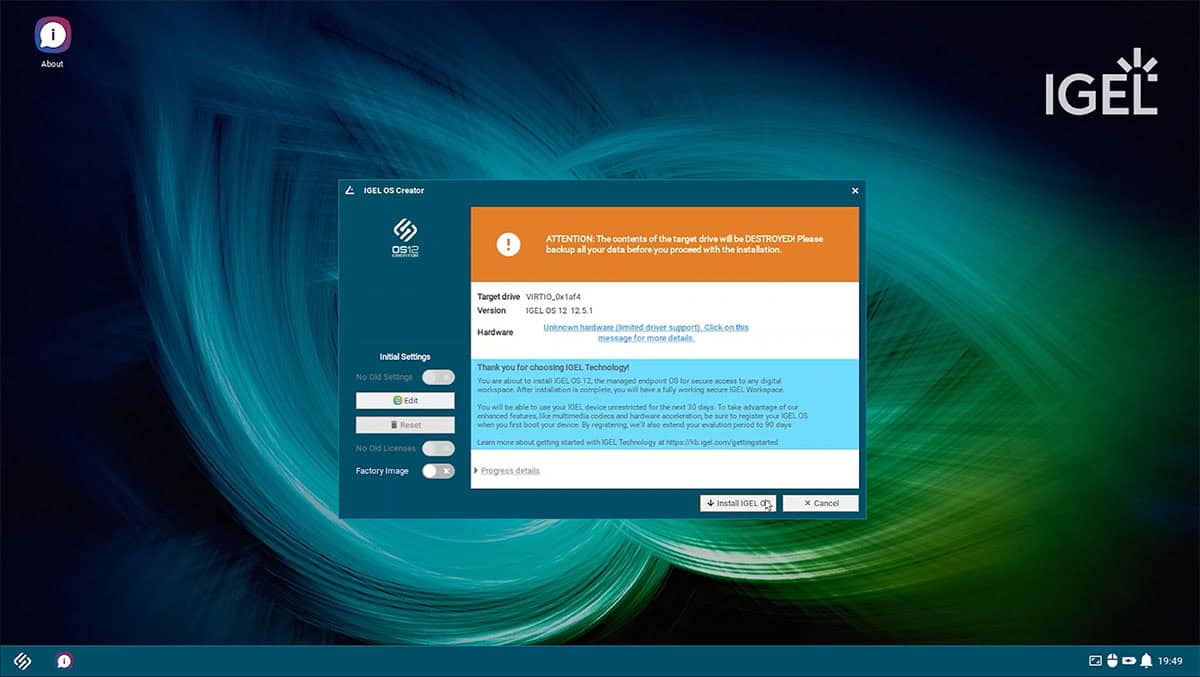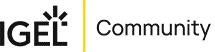Modernize Government End User Computing with IGEL OS
This page is designed to help you jumpstart your installation and testing with IGEL OS. Follow the simple steps below, check out our complete walkthrough video, and connect with our team to drive the conversation further.
Testing with IGEL OS on Local Device
- (If you have a UD Pocket boot device, please proceed to boot and complete the registration portion)
1. Installing the Base System via IGEL OS Creator (OSC)
- If your demo lic registration fails do the step outside of ssl inspection.
IGEL UMS12 Testing
Check out the helpful links below from our knowledge base to get started:
Smart Card Setup for IGEL OS
To enable smart card functionality with IGEL OS, start with the detailed links and instructions below.
Smart Card Enablement Notes
Activate PC/SC daemon
The PC/SC daemon enables the smartcard reader to connect to the device, so that the smartcard is available to an application. This can be a server-side application where data is forwarded via an RDP or ICA connection or a local application, e.g. the browser.
✓ The PC/SC service is enabled. The card reader is available for applications. (Default)
☐ The PC/SC service is disabled. The card reader is not available.
PC/SC devices
List of smartcard readers currently connected to the device. Internal smartcard readers and a variety of USB smartcard readers are supported.
Refresh device list
Click the button to refresh the list of available PS/SC devices.
Supported Readers
Test and verify reader is functional
- Enable terminal session on IGEL OS
- Use the following commands to interact with the Smart Card Reader From IGEL OS:
opensc-tool –n
opensc-tool –I
opensc-tool –f
opensc-tool –serial
pkcs11getloginname - Install and launch Chromium Browser
- Browse to a Smart Card Auth Enabled website and verify functionality
Integrated Keyboard Smart Card Settings
Key scard.pcscd.ccid.disable_pinpad
Disable PIN pad = True
Key scard.pkcs11.opensc.default.pcsc.enable_pinpad
Enable pinpad = True