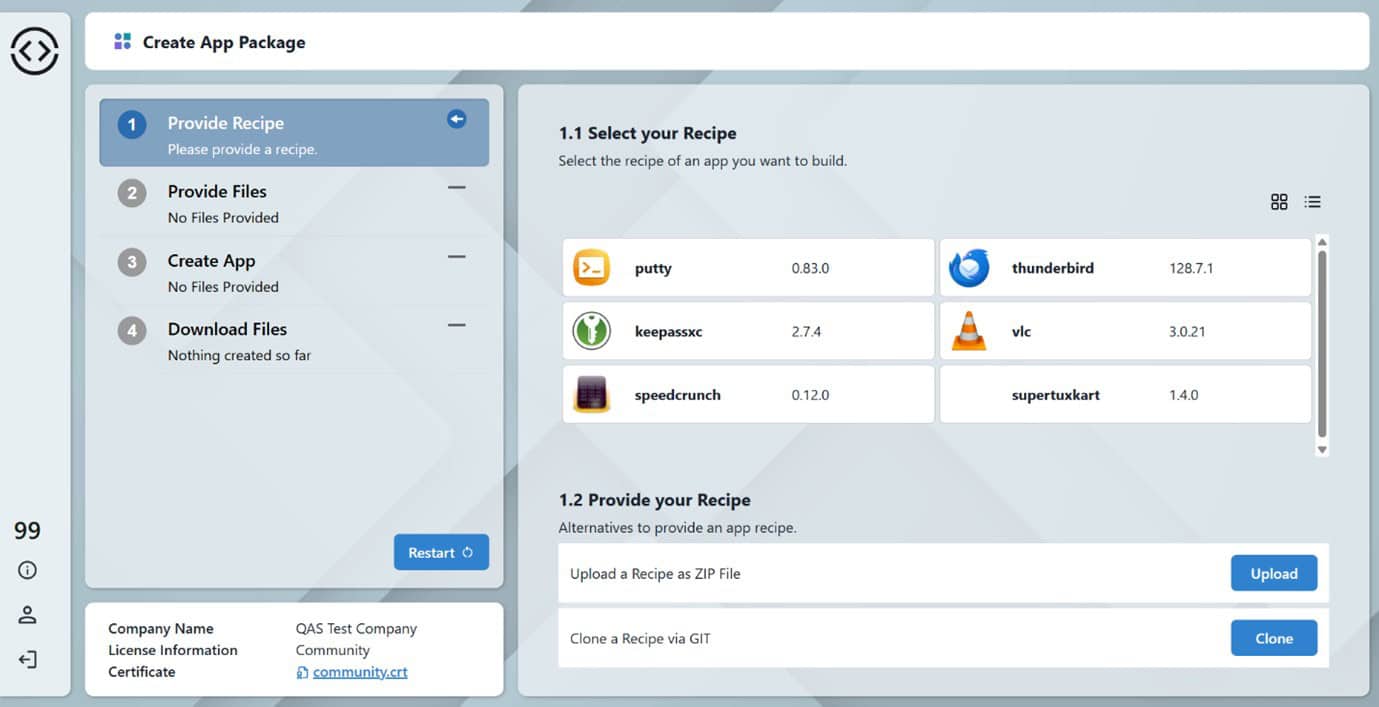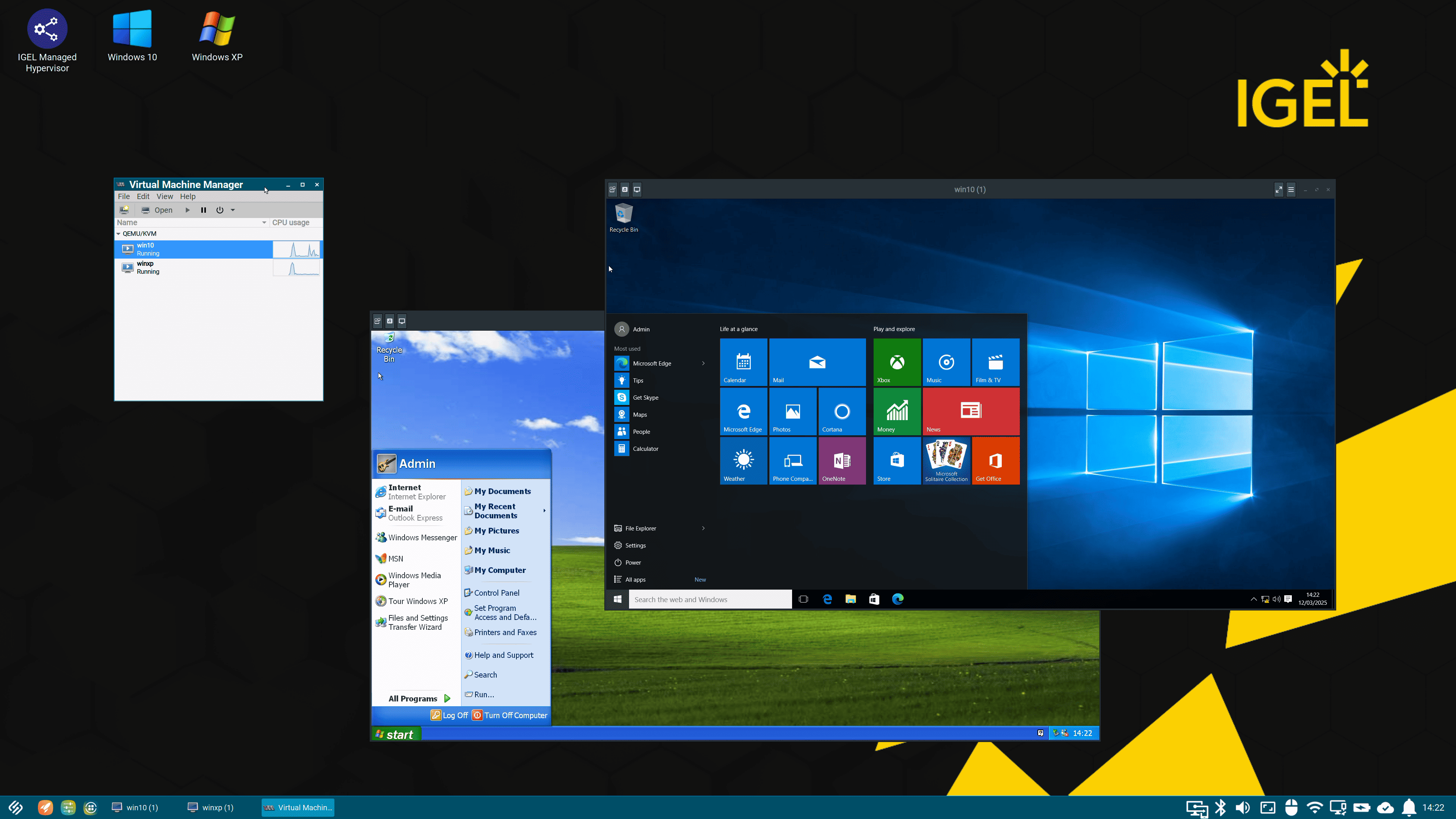The post How to deploy a VM with IGEL Managed Hypervisor in four simple steps appeared first on IGEL.
]]>If you are interested as to why we are releasing a Hypervisor, I recommend you read this Blog post: https://www.igel.com/blog/igel-managed-hypervisor-secure-your-legacy-workloads/
Let’s get started!
What you will need
- IGEL Universal Management Server (UMS) v 12.07.100 or later
- IGEL OS12.6.1 or later
- IGEL Managed Hypervisor App (releasing in Q2 2025)
- WebDAV server to store and deploy the disk images (I used IIS on my UMS server for this in a LAB environment)
The process is very simple; create a VM on an OS12.6.1 or later endpoint, capture the disk image, create a profile in UMS to deploy the disk image to a target OS12.6.1 or later endpoint, then you can remotely manage OS12 and the VM from UMS.
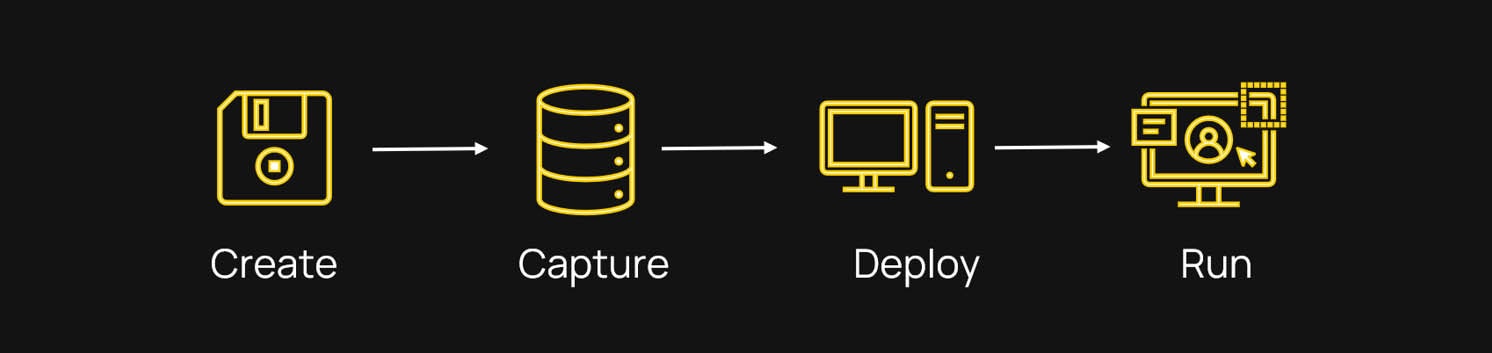
Create
The first step is to create your own ‘Golden Image’. Open the Virtual Machine Manager, click File, New Virtual Machine.
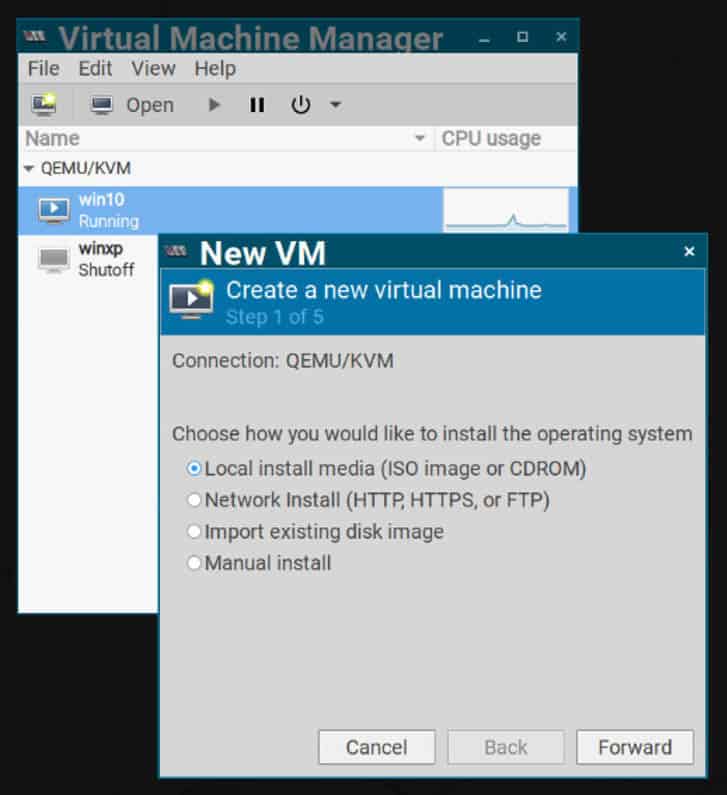
This starts with a wizard which will take you through the steps to create the virtual machine. From selecting the operating system, the storage, CPU and memory to the attached peripherals. In my case I used
a USB storage device with Windows10 and Windows XP ISO files.
Install your selected OS and configure as required.
Capture
Now you have your ‘Golden Image’ we can capture the image and get it ready for deployment. Part of the IGEL Managed Hypervisor app is an export utility called IMH Exporter. To export the VM image to the WebDAV server simply open the IMH Exporter, enter the URL to the WebDAV server and select the VM name you want to export.
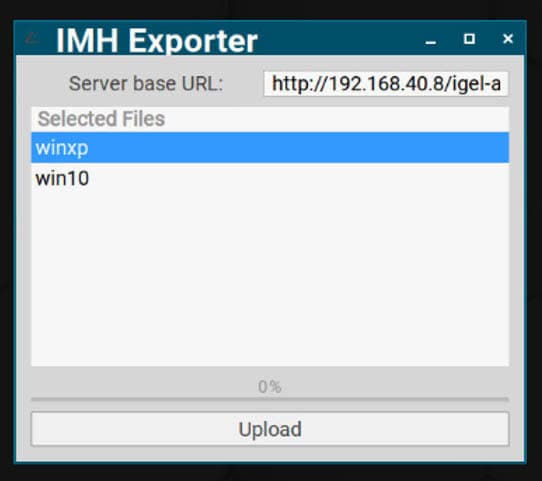
The IMH Exporter will then create two files on the WebDAV server: %vm_name%.img and %vm_name%.xml. The .img file is the disk image (this will be a large file, you will need to consider the storage size and network when exporting) the .xml file is a configuration file detailing all the component the VM needs, such as network, memory, CPU etc.
Deploy
Now we have the Image and the config file we can create a UMS Profile to deploy the Image to a target device (Tip: make sure you don’t send the VM to the device you used to create it on as you will get inconsistent results, if you need to use the same device remove the golden image first)
There are two sections in the IMH App Profile, IGEL Hypervisor Domains and IGEL Hypervisor viewer sessions.
IGEL Hypervisor Domains is used for image deployment. (a domain in this case is the name of the VM). Fill out the details for your VM and the URL to the XML file on the WebDAV server.
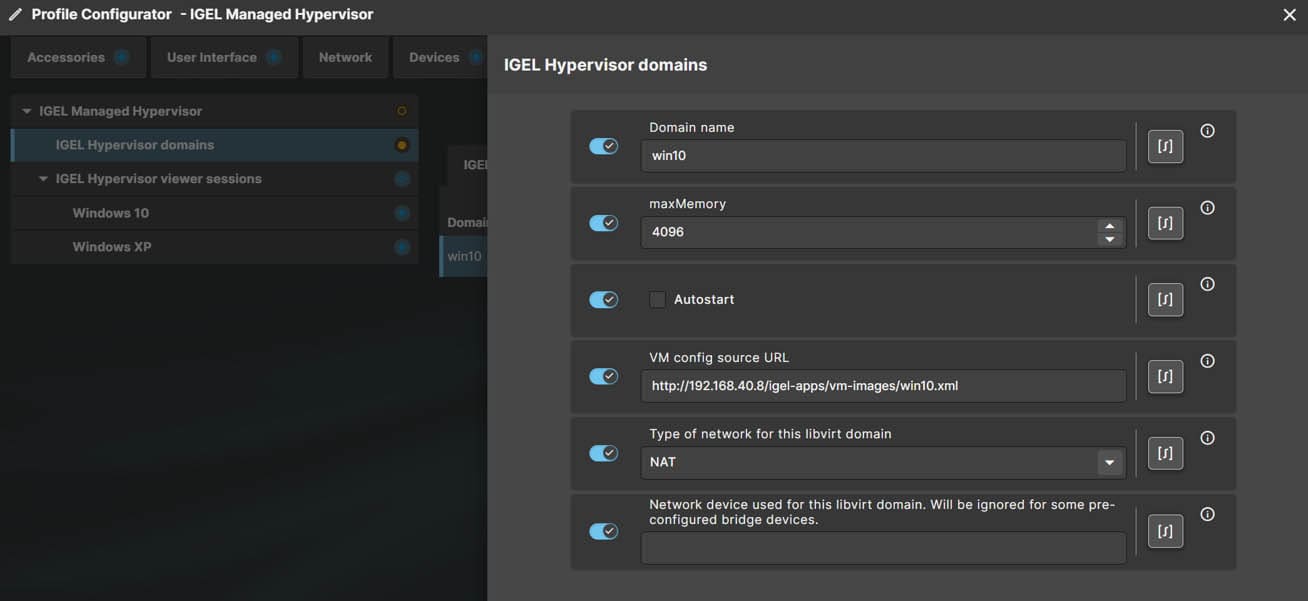
IGEL Hypervisor viewer sessions are used to create an icon which will start a VM viewer on IGEL OS allowing you to see the VM screen, select if you want the VM to auto-start, where the icon will be displayed and if you want the VM to run in kiosk mode.
Apply the profile settings and assign it to a target device.
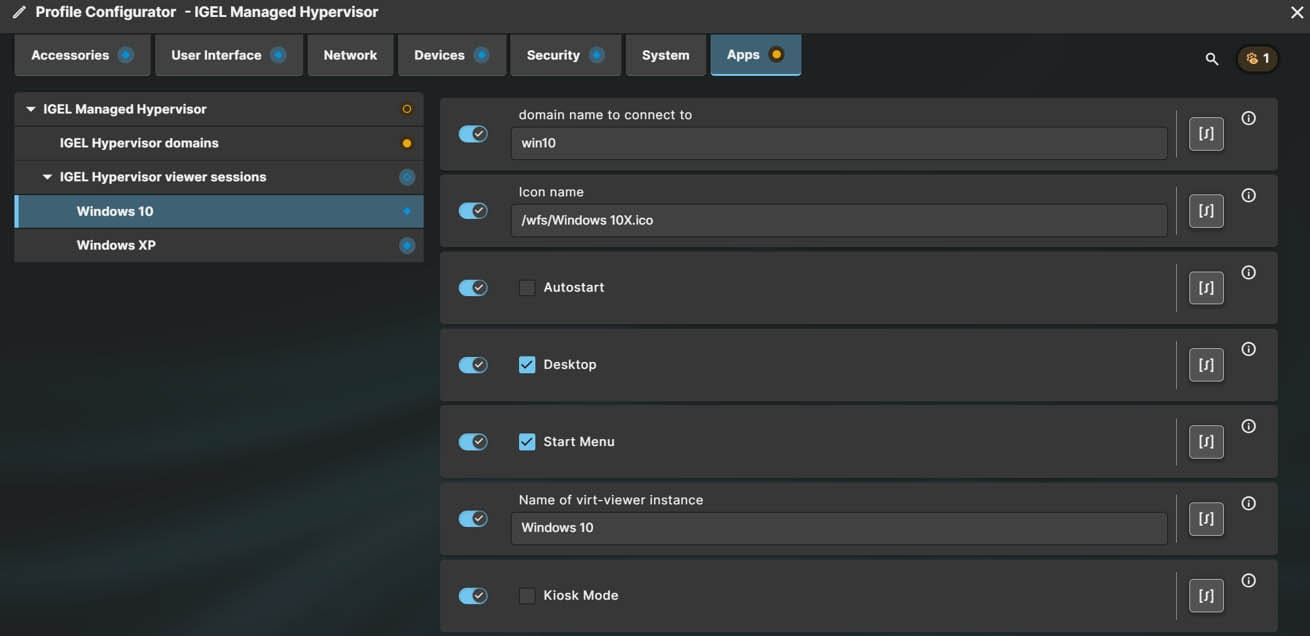
Manage
If all has gone well, you will now have a VM successfully deployed and running. To manage the VM navigate to the OS12 device in UMS, there will be a new TAB called Managed Hypervisor, click this and you will see the VM’s installed on the device and their status. From here you can perform various management tasks, such as, Start, Stop, Delete and re-image.
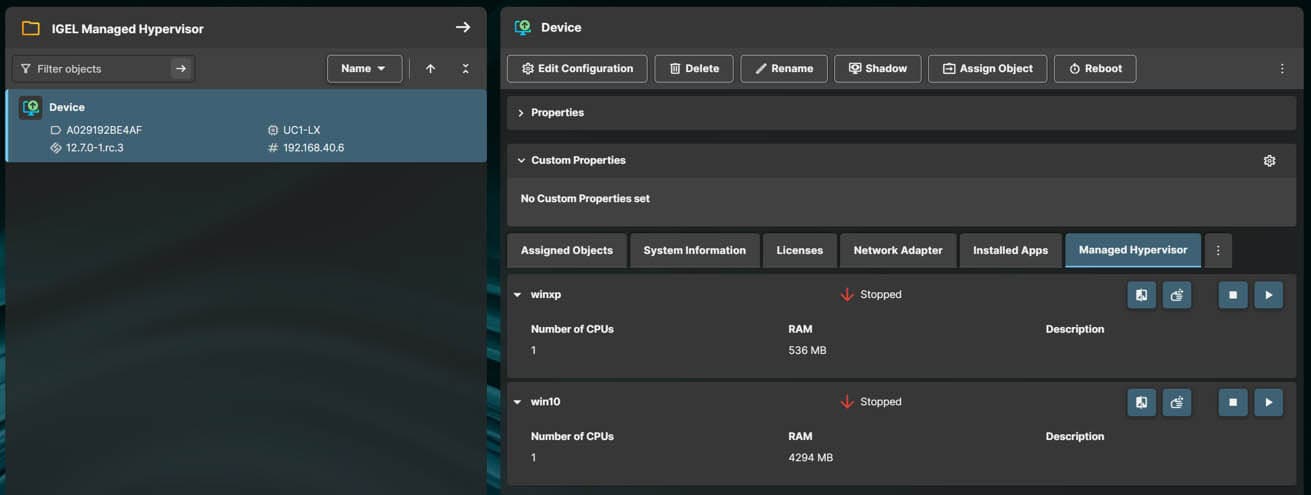
There we have it, four simple steps to getting your first IGEL Managed Hypervisor VM up and running.
If you would like to learn more about the IGEL Managed Hypervisor I will be running Webinars on Wednesday 14th May 2025 diving further into the details, discussing where IMH fits and running through setting everything up.
Registration links below:
10:00am BST | 10:00am ET | 16:00pm AEST
The post How to deploy a VM with IGEL Managed Hypervisor in four simple steps appeared first on IGEL.
]]>The post Simplify Custom App Creation and Deployment appeared first on IGEL.
]]>The App Creator Portal is your web-based tool for securely packaging and signing third-party Linux apps to run on IGEL OS 12. It replaces the legacy Custom Partitions method, which required manual scripting. Now, packaging and deploying your apps is a visual, low-effort process with built-in security controls—no scripting required. With the newest update, we have introduced Application Recipes directly on the homepage and added detailed build and packaging logs to make the entire app creation process more intuitive and transparent. These improvements remove complexity and provide a better experience for IGEL admins managing custom app delivery in modern endpoint environments.
Updated App Creator Portal homepage. Click to view the demo video.
Application Recipes Now on the Homepage
Getting started is easier than ever. With community-driven App Recipes now featured on the homepage, you can quickly find pre-built templates for popular apps—complete with installation logic, dependency management, and packaging instructions. These Recipes come from the IGEL Community GitHub and drastically cut the time it takes to get your apps ready for deployment. Recipes can also be created by customers themselves, or by IGEL Customer Experience teams upon request.
Application Build and Packaging Logs
We have added full-long visibility for packaging and build processes, giving you the insight needed to:
- Troubleshoot failed builds
- Diagnose missing dependencies or permission errors
- Validate every step of the packaging workflow
- Download logs for internal escalation or vendor support
Whether you are working on your first app or optimizing at scale, these logs empower you to build confidently and efficiently.
A step by step quick user guide
- Select your Recipe
Now available on the App Creator Portal homepage: select from existing recipes, upload your own, or clone a GitHub URL of your choice. - Get the binary
Download the third-party Linux installer (usually a .deb) from the vendor or upload an existing binary. Note that some recipes may require multiple binaries—or none. - Upload
Use the App Creator Portal to upload the application binary. The ACP analyzes the recipe to identify the required binary or binaries and lists them by name, ensuring you do not miss anything. - Package and Sign
Standard Edition – Digitally sign the application with a community certificate.
Enterprise Edition – Digitally sign the application with your organization’s unique enterprise signing certificate. - Download and Deploy
Use IGEL’s Universal Management Suite (UMS) to deploy the signed app and signing certificate to your endpoints.
Note: Apps created via the App Creator Portal do not appear in the standard IGEL App Portal. These are private packages, signed exclusively for your corporate environment and intended only for your devices. They are also not stored on the ACP—packages are deleted after download in accordance with legal requirements.
One Platform. Full Control.
These enhancements align with IGEL’s Preventative Security Model and lean OS philosophy: deploy only what you need when you need it—without compromising visibility or control. By reducing the manual steps and adding insight into packaging pipelines, we are helping organizations improve operational efficiency, cut deployment time, and strengthen endpoint reliability. This model reduces your attack surface, simplifies compliance, and ensures only trusted software runs on your endpoints. That makes the App Creator Portal essential for securely running apps not yet available in the official IGEL App Portal.
You are in control of your custom apps. IGEL supports the App Creator Portal, the certificate infrastructure, and the packaging service. The IGEL Community maintains Recipes and tooling. You manage the applications themselves.
Together, this shared responsibility model gives you agility, transparency, and security—with none of the manual complexity of traditional Linux app packaging.
Ready to simplify your custom app deployment?
Visit the IGEL App Creator Portal
Watch the Demo Video
Learn more about IGEL App Creator in the Knowledge Base
The post Simplify Custom App Creation and Deployment appeared first on IGEL.
]]>The post IGEL Introduce a Managed Hypervisor to Secure Your Legacy Workloads appeared first on IGEL.
]]>But why are we doing this?
There are industries who rely on systems which run older hardware which you can no longer buy and operating systems which are no longer in support nor are they receiving security patches and updates. Imagine a factory from the 1980s—big machines on vast production lines. These machines (Operational Technology, or OT) did their thing, producing goods, with little connection to the outside world. Meanwhile, the back office PCs, laptops, or thin clients (Information Technology, or IT) handled emails, spreadsheets, and software, both technologies siloed in a separate universe.
Fast forward to today and industry 4.0 These two worlds — IT and OT are converging.
In industries such as manufacturing, healthcare, logistics, and government, Operational Technology (OT) networks remain a critical part of daily operations. However, many of these systems still rely on legacy Windows operating systems—such as Windows XP or Windows 7. This creates significant vulnerabilities, leaving essential cyber-physical systems (CPS) like medical devices, industrial controllers, and building management systems exposed to cyber threats.
Desktop Image of IGEL managed Hypervisor running two versions of Windows OS. Click to open the demo video.
IGEL is tackling these challenges head-on with its latest innovation: IGEL Managed Hypervisor. This solution runs on IGEL OS 12 and incorporates the IGEL Preventative Security Model , along with centralized management through the IGEL Universal Management Suite (UMS). By doing so, IGEL enables enterprises to protect legacy systems while eliminating the risks, costs, and operational disruptions associated with outdated endpoint hardware.
, along with centralized management through the IGEL Universal Management Suite (UMS). By doing so, IGEL enables enterprises to protect legacy systems while eliminating the risks, costs, and operational disruptions associated with outdated endpoint hardware.
The Risks of Legacy Windows in OT Networks
Organizations operating in OT environments face a unique set of cybersecurity and operational challenges:
- Security Vulnerabilities
- Aging Hardware Dependence
- Compatibility Issues
- Operational Downtime
- Regulatory Compliance Risks
- Lack of Centralized Management
The IGEL Managed Hypervisor Advantage
IGEL Managed Hypervisor is a secure endpoint virtualization platform that enables legacy Windows operating systems to run safely on modern hardware, mitigating security risks while ensuring operational continuity.
- Security & Compliance
- Operational Continuity
- Cost Savings & Sustainability
Future-Proofing Critical OT Networks
Organizations reliant on legacy operating systems for mission-critical operations can now ensure security, compliance, and business continuity without being burdened by aging hardware constraints. With IGEL Managed Hypervisor, enterprises can confidently protect their OT networks while embracing a future-ready security posture.
A Strategic Move for IGEL in OT Cybersecurity
Beyond its technical advantages, IGEL Managed Hypervisor positions IGEL as a leader in the growing convergence of IT and OT security. By providing a secure bridge between legacy systems and modern infrastructure, IGEL is expanding its role beyond traditional endpoint management to address the urgent cybersecurity needs of industrial, healthcare, and governmental sectors.
IGEL Managed Hypervisor is available in Q2 2025 in the IGEL App Portal.
Learn more on igel.com/secure-managed-hypervisor/
View the IGEL Managed Hypervisor Demo Video
Contact us today to discuss how we can help your organization stay protected.
The post IGEL Introduce a Managed Hypervisor to Secure Your Legacy Workloads appeared first on IGEL.
]]>The post Don’t Let Your Signage Be Your Security Blind Spot appeared first on IGEL.
]]>Not so unique after all.
This phenomenon is called ‘Intentional Blindness’ or ‘Perceptual Blindness’, when we don’t notice something in our field of view because we are busy focusing on something else.
I think this is akin to the pervasiveness of Digital Signage; it is everywhere we simply don’t see it.
Until it goes wrong…
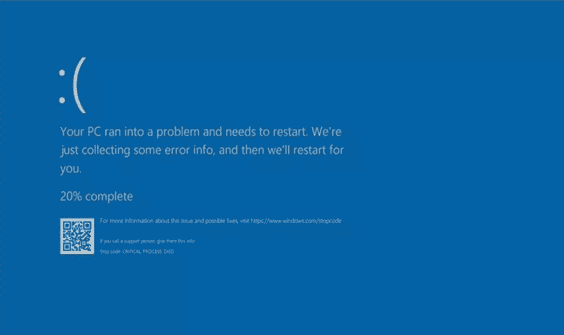
Restaurants, hotels, hospitals, shop windows, high streets, train stations, airports, corporate buildings, to name a few, all use and rely on Digital Signage. It is critical that these services are protected and reliable.
Digital Signage is everywhere, and the consequences of an outage can be huge.
The host OS for Digital Signage needs to be resilient, reliable, centrally managed and Secure; this is where IGEL comes in.
Introducing the IGEL Digital Signage App
It is our belief that prevention is better than cure when it comes to a secure managed operating system and applications, frequent disruptive software updates are time consuming, cause downtime and add a burden on IT teams.
The traditional model of monitor, detect, remediate is out of date, complex and prone to errors. At IGEL we have taken a different approach.
IGEL OS is a centrally managed read only Linux operating system. Its modular, secure by design, read-only OS with a chain-of trust (multiple checks happen during startup to make sure no code has changed), only allows trusted code to execute, effectively removing the need for additional endpoint agents. IGEL OS has also been designed to fail gracefully and boot to a last known good configuration, making recovery much faster, making IGEL OS the perfect companion for your Digital Displays.
It’s what IGEL does. For a deep dive on this, check out the IGEL Preventative Security Model here.
here.
The IGEL Digital Signage app.
The IGEL Digital Signage app allows you to quickly configure a device to become a digital sign in a few simple clicks. Simply deploy the app, configure it to run your desired resolution and point it to your content, be it local, WEB or Video.
Running the IGEL Digital Signage app completely removes the user interface from the device securing the device further, no need for keyboards or mice, everything is configured and managed centrally.
IGEL OS will absolutely run on hardware with light requirements you can also run IGEL OS on hardware which have limited resources, such a device with only 2GB RAM, allowing you to re-purpose and extend the life of existing or older devices.
10 Reasons IGEL OS is great for Digital Signage.
- Centrally Managed
- Secure by design
- No need for additional agents
- Small Footprint
- Read Only OS
- Only allowed trusted and digitally signed code to run
- Kiosk mode displaying your digital content
- Fail gracefully and restore quickly
- Scalable
Running your Digital Signage on IGEL OS coupled with the IGEL Universal Management Suite will give you a secure, centrally managed and, most importantly of all, a reliable Digital Signage solution.
Want to know more?
Secure Digital Signage with IGEL: https://www.igel.com/secure-digital-signage-with-igel-os/
Get the IGEL Digital Signage app here: https://app.igel.com/
Learn more about configuring the Digital Signage App on IGEL OS: https://kb.igel.com/en/igel-apps/current/configuring-digital-signage-on-igel-os
The post Don’t Let Your Signage Be Your Security Blind Spot appeared first on IGEL.
]]>The post Available now! Microsoft Intune Agent for IGEL OS appeared first on IGEL.
]]>The Intune Agent for IGEL OS was first announced at IGEL Disrupt back in Spring of 2024. Since then, we have been hard at work getting the Intune Agent to GA.
As of 5th December 2024, the Microsoft Intune Agent for IGEL OS is now publicly available form the IGEL App Portal.
But what is Microsoft Intune & why does it matter?
Imagine you’re throwing a fancy party (let’s say… a masquerade ball). Now, you want to make sure only your invited guests—dressed in proper attire—get in. That’s where your bouncer, Intune Conditional Access, comes in.
Here’s how it works:
- The Guest List: Conditional Access checks if the person (or device) trying to enter is on the list of approved invitees (authenticated user or compliant device).
- Dress Code: Just being on the list isn’t enough. They must also wear the right mask—think of this as having the correct security posture, like device OS type or version.
- Behavior Check: If someone looks sketchy (logging in from an unusual location, for example), the bouncer might double-check with them, like adding multi-factor authentication (MFA).
- No Compromises: If they don’t meet the criteria? Sorry, no party access for them.
In short, Intune Conditional Access is your digital bouncer—ensuring only the right people (and IGEL endpoints) make it into your party without letting anyone crash the fun.

Why it matters?
The release of the Microsoft Intune Agent for IGEL OS provides visibility of IGEL OS devices within the Intune console giving admins a single place to asset track and apply security checks and policies.
The Microsoft Intune Agent for IGEL OS will allow registering the IGEL OS into EntraID, run Device Compliance checks and based on the compliance checks, apply conditional access policies to Azure Virtual Desktop (IGEL AVD Client v1.3 required, coming soon!) and Windows 365. optionally running Microsoft Edge browser (also available now in the IGEL App Portal) allows device compliance checks and conditional access polies to Microsoft 365 SaaS apps.
Out of the box Device Compliance policies can be applied to IGEL OS endpoints based on the following conditions:
- OS Type
- OS Min Version
- OS Max Version
Need a more granular approach? No problem, there is an option to create custom scripts to really apply granular device compliance controls on IGEL OS.
I’ll not be covering the scripting process here, but I will direct you to a technical blog on this very subject:
Microsoft Intune on IGEL App Portal – Custom Compliance Scripts for Entra Conditional Access with IGEL OS in this blog Fred describes how to create a custom script which will query IGEL OS for its Management servers unique ID, if the stars align, access is granted.
Partnership
The partnership between IGEL and Microsoft is a strategic collaboration focused on improving endpoint security, enhancing user experiences, and facilitating cloud migration. This relationship leverages each company’s expertise, IGEL’s secure endpoint operating system and Microsoft’s cloud and hybrid work solutions—to deliver seamless solutions for enterprises. Learn more about how IGEL accelerates migration to Windows 11 in the cloud
https://www.igel.com/microsoft/
The post Available now! Microsoft Intune Agent for IGEL OS appeared first on IGEL.
]]>The post IGEL App Creator Portal – the straightforward way to secure and deploy your third-party apps to IGEL OS12 appeared first on IGEL.
]]>With IGEL OS11, the OS came with a pre-installed set of applications. If you had a requirement to run applications not included in the base OS image this could be achieved using a Custom Partition.
A Custom Partition is an area on the devices storage medium which will host and run your third-party app which is setup using scripts or Recipes. To create a Custom Partition, you require Linux scripting knowledge, and it is somewhat of a manual process, but it does allow you to run your own third-party apps on IGEL OS.
Custom Partitions is a community driven initiative. IGEL supports the use of Custom Partitions but does not offer support for any third-party apps.
Tools and articles discussing all things Custom Partitions can be found on the IGEL Community GitHub: https://github.com/IGEL-Community/IGEL-Custom-Partitions
The App Creator Portal is a replacement for the Custom Partitions.
IGEL OS12 a new way
IGEL OS12 is the latest version of IGEL’s managed, secure and sustainable endpoint OS designed for secure, high-performance access to any digital workspace.
OS12 is modular by design, meaning the base OS is kept to a minimum and does not come with any pre-installed apps, only the OS itself. Applications, such as the AVD Client or Chromium Browser etc. can be downloaded and installed onto the base OS either manually or via the Universal Management suite.
Where do I find apps for OS12?
The IGEL App Portal hosts certified applications developed and maintained by IGEL and IGEL Ready Partners. At the time of writing there are over fifty applications available in the App Portal.
IGEL App Portal. https://app.igel.com
With the introduction of this modular design for OS12 and the advent of IGEL’s Preventative Security Model there is a meaningful change to security: the operating system will only allow apps that are signed by IGEL to run, meaning Custom Partitions and, by extension, your third-party apps will no longer work.
What if the app you need is not available on the App Portal or you currently are running custom partitions, how do you get your custom applications onto OS12?
Introducing the IGEL App Creator Portal
The App Creator Portal is an IGEL hosted modern look and feel portal where you can bring your custom apps, package them ready to be deployed to your IGEL OS12 and above endpoints within minutes with no scripting required!
You will need to register to gain access to the App Creator Portal program, users are invited through their companies Super Admin as an App Creator via the IGEL Customer Portal. https://support.igel.com/.
After logging in you will be presented with the Terms and Conditions accept these.
You will then be presented with the App Portal. Before creating your first third-party application you will need a few things:
Recipe – This is a file typically provided by the IGEL Community from the GitHub OS12 repository, Recipes are like installation scripts, anything needed to convert a Debian installer into an IPKG file (IGEL Linux Package file).
Application Binary – This is the third-party application itself, download from your chosen vendor.
Signing Certificate – this is provided by IGEL and is unique to your organisation, meaning only applications signed by you will be authorised to run on your corporate devices. Nice. NB: Future versions will enable organizations to sign applications with their own enterprise certificate.
App Creator Portal Admin Console
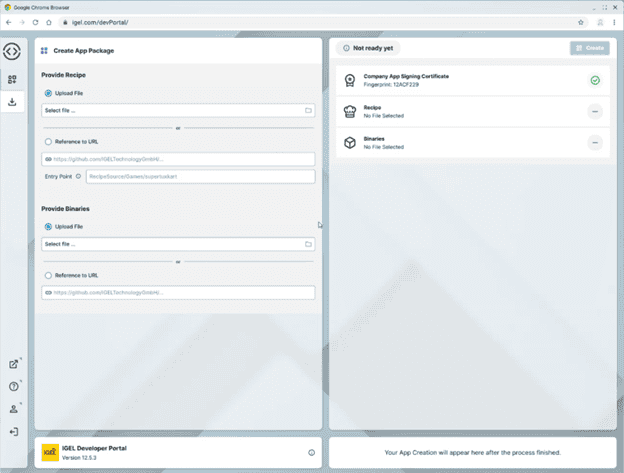
How application packaging works:
It is super simple.
- Download the required application Recipe from the IGEL Community GitHub page.
- Download the required Linux application binary from your vendor.
- Import the Recipe and the Linux binary into the Application portal.
Once the files have been uploaded and checked by the system, click Create.
The portal processes the uploaded content and signs the app with your company’s unique certificate.
You are now free to download your signed application.
Once downloaded the application will be deleted from the portal and will not appear in the managed App Portal used for IGEL signed and maintained apps.
Note: IGEL does not have distribution rights to all apps nor visibility into the applications you will be packaging we have a shared responsibility. IGEL will support the App Creator Portal but will not support your own custom applications, these are your responsibility, hence the reason any applications you create are removed from the system – it is all in the Terms and Conditions you agreed to when logging into the App Creator Portal.
We now have our new app signed and sealed, now it is time for deployment:
You will need the recently downloaded signed app and your Companies unique Certificate, simply download these from the App Creator Portal. This certificate is unique to your organization and will be re-used by the portal on any subsequent application packaging, therefore you will only need to download and distribute it to your devices once there is no need to re-deploy.
Upload your company’s certificate into your Universal Management Suite (UMS). This ensures that the endpoints allow your custom apps to run as they are signed with the same certificate. How to Import a certificate into UMS.
The application itself is uploaded into the UMS the same way as any other application. A profile can be created, the application and profile can then be assigned to specific devices. How to import an app into UMS.
Once assigned, the app will be installed and configured on the devices.
But what about support?
Support for third-party apps signed and delivered via the App Creator Portal are handled in the same way as support for Custom Partitions in OS11.
IGEL supports the App Creator Portal and associated services such as SSO, Developer Portal, App Creation Service, certificate generation and Knowledgebase articles.
The Community supports and maintains GitHub content including the App Recipes and Release Notes or changes.
You are responsible for the custom app itself.
As you see the App Creator Portal is super simple to use and allows you to quickly secure and deploy your own custom applications in minutes to OS12 and without the need for deep Linux scripting knowledge and remember these custom applications will ONLY run on YOUR devices further enhancing your security posture.
For further information see: https://kb.igel.com/igel-app-creator/current/igel-app-creator-portal
The post IGEL App Creator Portal – the straightforward way to secure and deploy your third-party apps to IGEL OS12 appeared first on IGEL.
]]>The post Exciting News: IGEL OS (Operating System) Now Supports Microsoft Intune! appeared first on IGEL.
]]>What’s New?
Enhanced Intune Support: This integration simplifies device management, providing a unified platform to oversee all endpoints. The new app also supports Microsoft Entra ID Conditional Access, enabling enterprises to enforce stricter security policies and achieve greater compliance across their endpoint estate12.
Improved Security and Compliance: The integration with Microsoft Entra ID Conditional Access means that enterprises can now implement more granular security policies. This ensures that only compliant and secure devices can access corporate resources, significantly reducing the risk of security breaches1.
Out of the box device default compliance policies are available to determine if a device meets your expected configuration and security requirements.
- OS Type
- Min OS Version
- Max OS Version
If you need additional options to determine if a device is compliant, Custom Compliance Policies can be created allowing you to produce comprehensive compliance checks.
e.g. Is the device managed by my organisations IGEL Universal Management Suite (UMS), does the device have a specific version of a certificate or does the device have a certain application installed or all three!
A device’s compliance status allows organizations to make decisions on whether to allow or block access to your organization’s resources from that device.
Additional components: For Intune to enrol a device a required component is Microsoft Authentication Library (MSAL). Microsoft Edge allows the Intune Agent access to MSAL and will need to be installed alongside the Intune Agent.
Microsoft Edge is now available in the IGEL App Portal. https://app.igel.com
Streamlined Device Management: Managing IGEL-powered devices has never been easier. From an asset management standpoint organizations will have visibility of their estates including desktops, laptops, tablets and IGEL OS devices.
Why This Matters
In today’s hybrid work environment, the ability to manage and secure endpoints efficiently is crucial. The enhanced support for Microsoft Intune not only simplifies device management but also strengthens security, ensuring that enterprises can protect their data and maintain compliance with industry standards.
This development is particularly beneficial for industries with stringent security requirements, such as healthcare, finance, and government. By leveraging the combined power of IGEL OS and Microsoft Intune, organizations can enhance their security posture while providing a seamless user experience for their employees.
Looking Ahead
Our collaboration with Microsoft is a testament to our commitment to delivering innovative solutions that meet the evolving needs of our customers. We are excited about the possibilities that this new integration brings and look forward to continuing our partnership with Microsoft to deliver even more value to our users.
Stay tuned for more updates and innovations as we continue to enhance our solutions to support the modern, hybrid workforce.
For more information about the new IGEL OS support for Microsoft Intune, visit our press release1.
1: IGEL Deepens Collaboration with Microsoft; Releases New IGEL OS Support for Windows 365 Frontline, Microsoft Intune and Microsoft Azure Stack HCI 2: IGEL Releases New IGEL OS Support for Windows-Powered Enterprises
Please note, at the time of writing the Microsoft Intune client for IGEL OS has not been released, It is expected to be released in Q4 2024.
The post Exciting News: IGEL OS (Operating System) Now Supports Microsoft Intune! appeared first on IGEL.
]]>The post How to recover Blue screened Windows endpoints to IGEL OS appeared first on IGEL.
]]>IGEL offers a secure read-only lightweight Linux Operating System allowing you to convert existing PC’s to IGEL OS or boot from USB (thus not affecting the existing Operating System or data) whilst in a Disaster Recovery situation, allowing users to connect to services such as VDI, DaaS and\or WEB and SaaS applications.
In a DR scenario IGEL OS will work without the need for management infrastructure to be setup and configured, simply boot to IGEL OS, download evaluation licenses for 90 days; install any client applications you require to connect to your VDI, DaaS and\or WEB and SaaS applications and get your users back up and running FAST.
This may also have the advantage of granting the IT team breathing space whilst they continue to troubleshoot any ongoing outages.
What options do I have to deploy IGEL OS in a DR scenario?
There are several methods you can use to deploy IGEL OS including OS Creator, UD Pocket, SCCM add-on and PXE. The two recommended (and simplest methods to deploy IGEL OS to affected PCs are OS Creator or the UD Pocket.
OS Creator
With the IGEL OS Creator (OSC), you can install IGEL OS 12 on any supported device. Moreover, you can use the IGEL OS Creator to recover a broken installation of IGEL OS that cannot boot anymore. The OSC is used to create a bootable USB drive containing the IGEL image. Booting from the USB drive will launch a wizard and ask where you want to install IGEL OS, you can choose to overwrite any existing Operating System and data in the local drive or choose to install the OS to a second USB stick. This option will not destroy any local Operating Systems or data but will still allow you to boot to IGEL OS connect to your services and get users back up and running.
This is the quickest option to get users back up and running.
UD Pocket
Boot any x86-64 device into IGEL OS to provide a secure, performant and managed workspace. Leaving the underlying installed operating system and files in place, the UD Pocket and UD Pocket2 provide a purpose-built environment which can connect to Office 365, Microsoft Windows Virtual Desktop, Citrix, VMware, Amazon and many other cloud-based workspaces. With UD Pocket2, you can boot from either a USB-C or a USB-A connector.
The UD Pocket is the second option for booting affected devices into OS12, this is a physical device that will be from IGEL, the advantage of this device is that all you need to do is insert the UD Pocket and boot from the USB device and you’re done.
Details to get you started can be found here:
IGEL DR: https://www.igel.com/disaster-recovery/
UD Pocket: https://www.igel.com/udpocket-video/
OS Creator: https://www.igel.com/software-downloads/
Free Trial: https://www.igel.com/get-started/try-for-free/
How to install Applications locally: https://kb.igel.com/howtocosmos/en/installing-igel-os-apps-locally-on-the-device-77865926.html
If you need assistance: https://www.igel.com/company/contact/
The post How to recover Blue screened Windows endpoints to IGEL OS appeared first on IGEL.
]]>The post Included in the latest release of UMS 12.05.100 IGEL is pleased to announce a new (and much requested) WEB App feature: Corporate Identity Customizations! appeared first on IGEL.
]]>In this blog post I discuss the three easy steps to getting your Corporate Identity onto your IGEL OS11 & OS12 devices, simply Import, Create & Apply!
As we move to feature parity between the Universal Management (UMS) Console and the UMS WEB App, the feature formally named Firmware Customizations available in the UMS Console has now been re-jigged and made available to Admins using the UMS WEB App and is now called Corporate Identity Customizations (CIC) allowing admins to simply and easily apply corporate identity to devices running OS11 & OS12 and later.
CIC is a wizard or intent driven way to simply apply your Corporate Identity to your devices, no longer do you need to create multiple UMS Profiles or type in URL’s, UNC paths, usernames and password to gain access to your Corporate Identity Images and icons. If you still require these features, they are still available to you!
What can Corporate Identity Customizations (CIC) customize?
Screensaver | Wallpaper | Start Menu | Taskbar Background | Bootsplash | Start Button
Looking good!
I know this is a Blog post and not an in depth ‘How to’ guide but this new feature is so cool (and simple) I thought I’d show you how to configure it and get it running.
How do I use CIC?
There are three things you need to enable CIC:
- Import your images
- Create a CIC Object
- Apply to your IGEL OS11 & OS12 devices.
The CIC Configuration is super simple!
Firstly, we’ll upload your images into the UMS WEB App.
Open the UMS WEB App and select Configuration
The default URL is: https://%yourservername%:8443/webapp/#/home
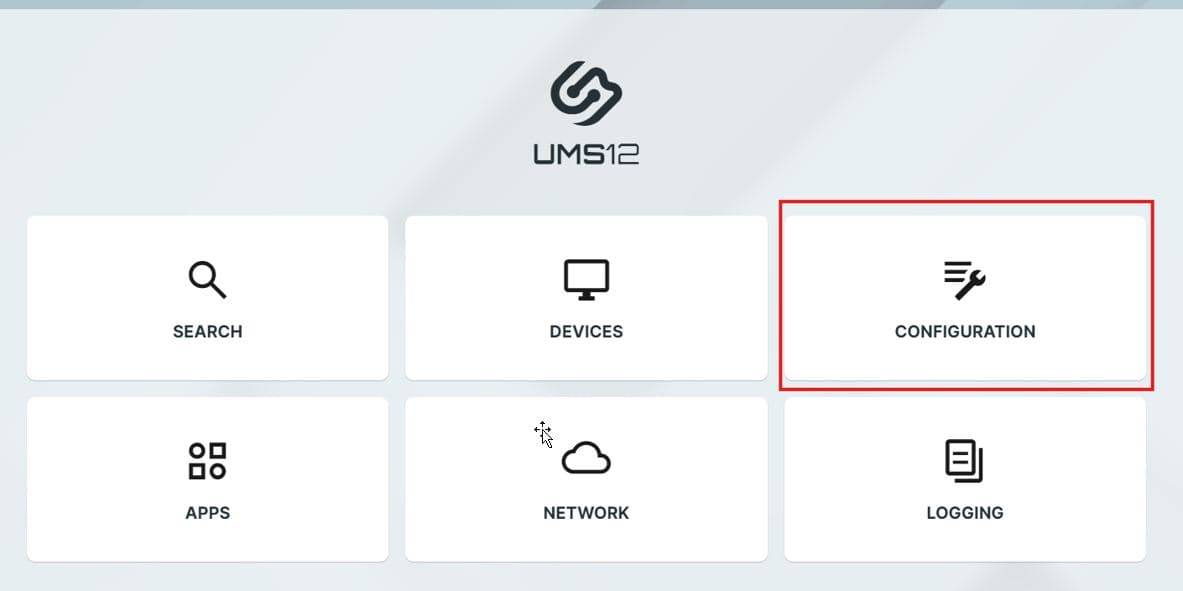
Select Files and import your images
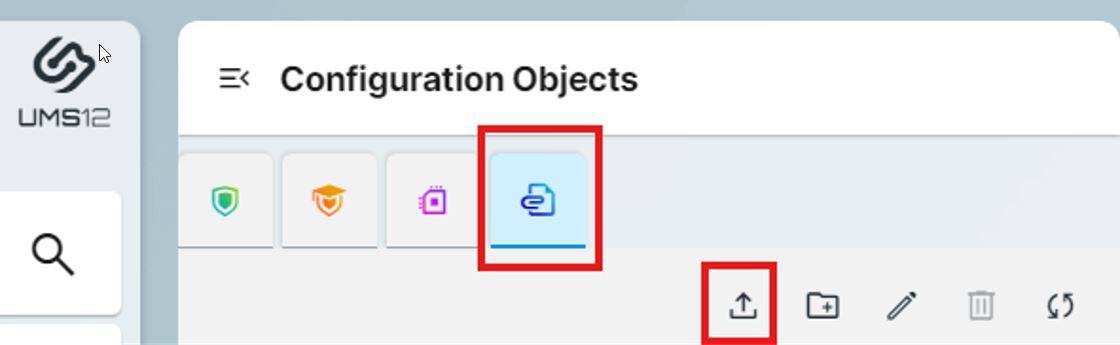
Supported Image Types
CIC supports multiple image file types depending on what you are trying to customize.
The Bootspalsh, Wallpaper, Screensaver and Start Menu supports: .jpg .jpeg .bmp .png .svg .gif and .tiff
The Start Button supports .png and .ico
Taskbar Background supports .ico
Once you have imported your files select Corporate Identity Customizations and click Create New
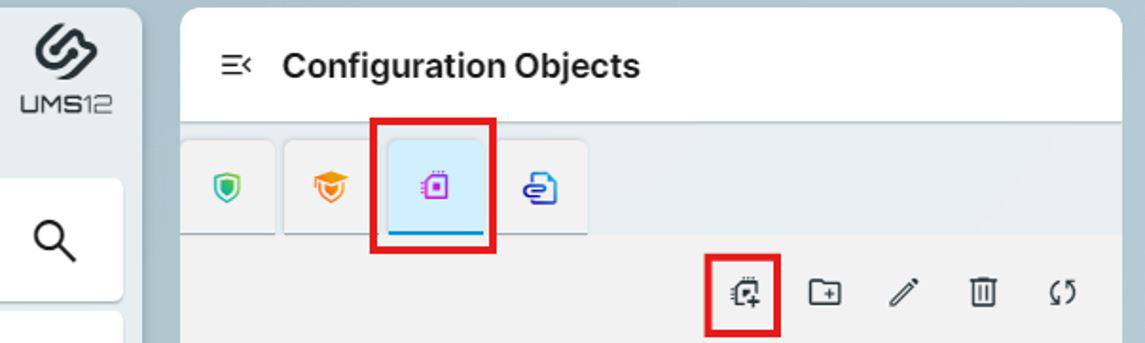
This is where the magic happens, here you can Enter a custom name and select what you would like to customize, depending on your selection the system will only show you what you need to configure. In this example I’ve selected Wallpaper and Bootsplash
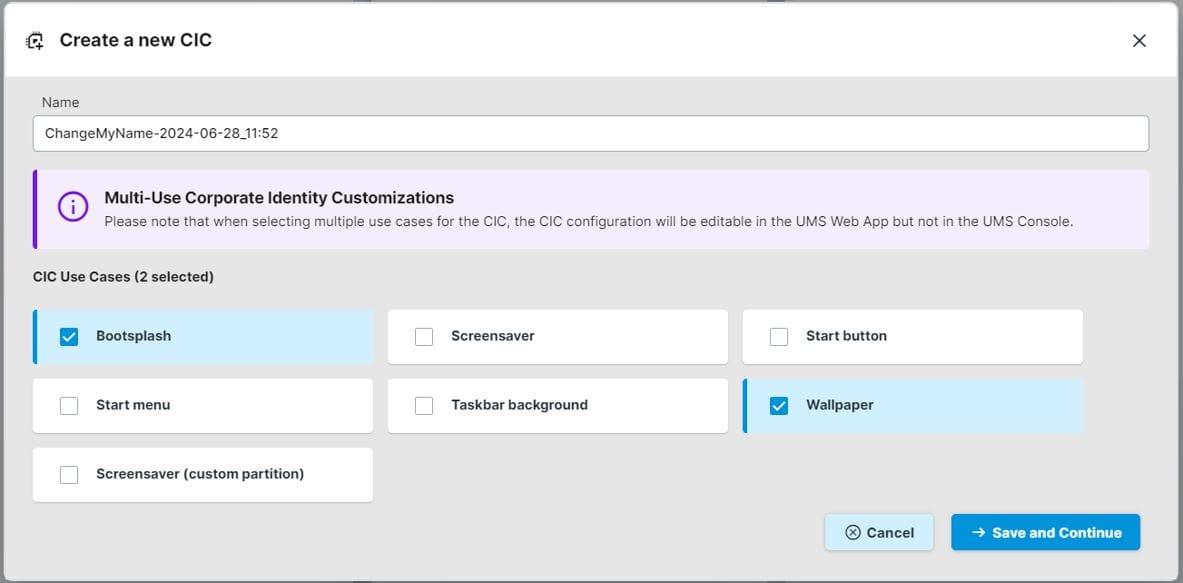
Note: If you make multiple selections, you can only edit this in the UMS WEB App and only view and assign in the UMS Console.
Clicking Save and Continue will take you to the CIC Configurator allowing you to assign the previously uploaded images.
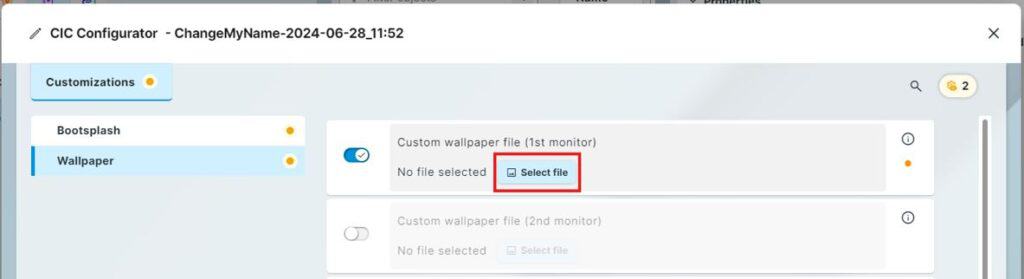
Select the required images and Confirm,
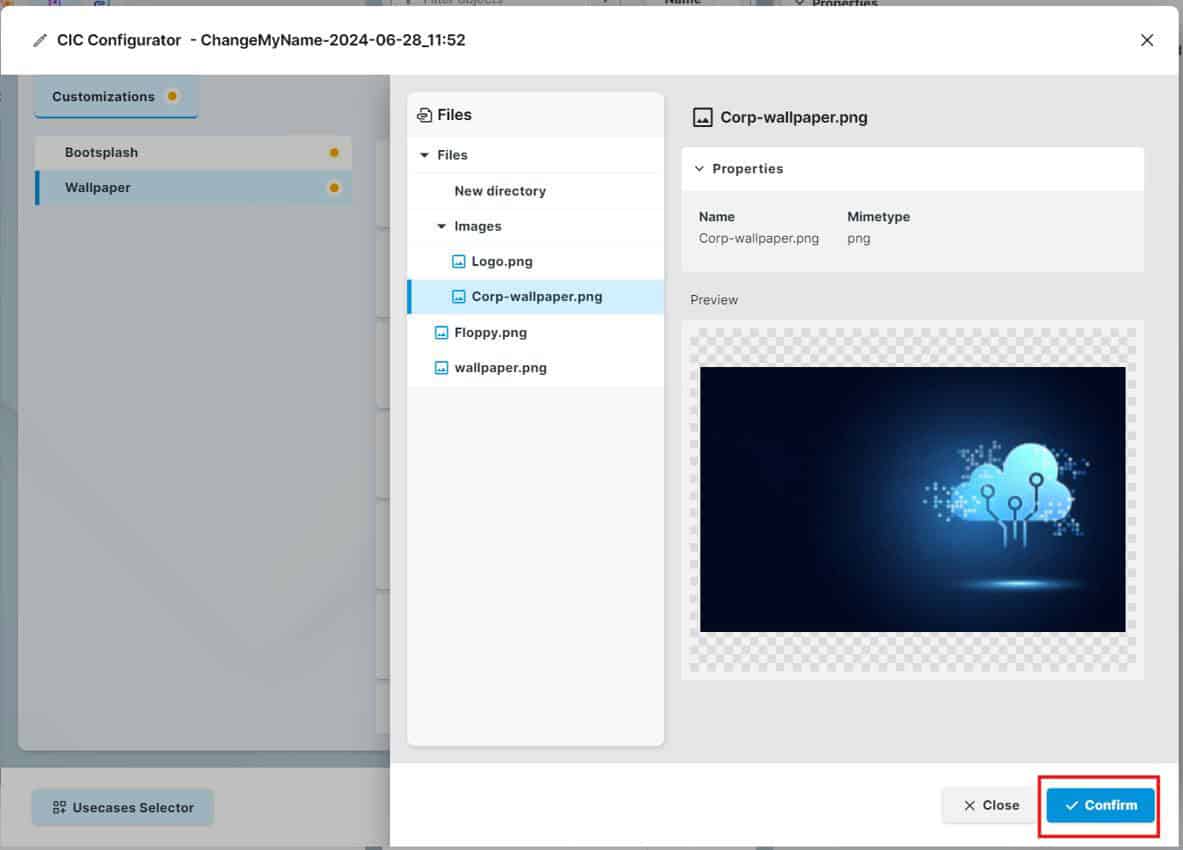
Once all images are selected simply Save and Close
You now have CIC Use Case configured, now we apply it to a device, this is done in a similar way to applying a Profile.
Select the CIC Use Case go to Assigned Devices and assign it to a device or Folder
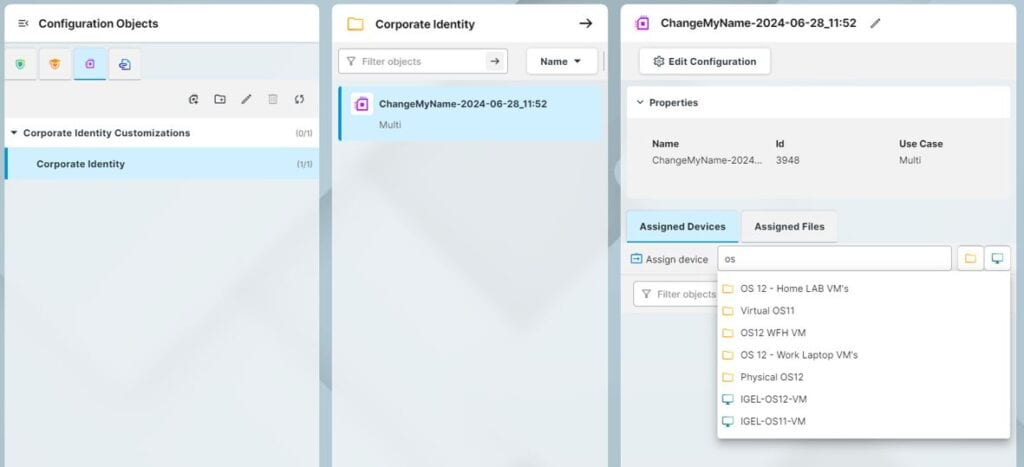
Once assigned, select if you’d like to apply these settings on reboot or immediately.

Done! As you can see applying your Corporate Identity to IGEL OS is a breeze!
If you’d like to read more about the Corporate Identity Customizations and the latest release of UMS 12.05.100, please visit the IGEL knowledgebase: https://kb.igel.com/
Peace out.
/A
The post Included in the latest release of UMS 12.05.100 IGEL is pleased to announce a new (and much requested) WEB App feature: Corporate Identity Customizations! appeared first on IGEL.
]]>